iPhone has a built-in Videos app for iOS 10 or above that allows users to adjust video settings to enjoy their favorite clips in high quality. This comes in handy when you’re on a limited data plan and cannot stream videos in HD every time.
If you don’t know how to adjust video playback settings iPhone, then worry not. This article is going to provide everything you need to know about iPhone video playback settings.
Part 1. Best Video Playback Setting for iPhone
iPhone allows users to adjust camera recording settings as well as adjust video streaming options between ‘Automatic” and “High Quality” for both Wi-Fi and Cellular Data connection.
Now, what settings you choose depends on if you’ve got an older iPhone or a newer one. Users with older smartphones aren’t much concerned with HD quality due to compatibility issues. But people who use the latest versions always tend to get the best possible video quality. Similarly, if you’re on a low cellular data plan, then adjust the video settings to Automatic but if you have an unlimited mobile data plan, go for High Quality.
Part 2. How to Change Video Playback Settings on iPhone?
You must be wondering how to change video playback settings on iPhone 7. Luckily, the process is as simple as it can get. Here’s how to change video playback settings on iPhone:
· Launch the Settings app on your iPhone
· Scroll down and tap “TV.”
· Under the Streaming Options, tap Wi-Fi and select “High Quality.”
· Then, tap Mobile Data and select Automatic (uses more data) or Data Saver (limits streams up to 1GB an hour).
You can also adjust the camera settings to capture the video in high-quality. Follow the below steps to do that:
· Head to Settings > Camera > Record Video.
· You will see a list of video formats and frame rates that your iPhone supports as shown in the figure.
· Select any resolution and frame rate.
Note that the higher resolution and frame rate you choose, the larger will be the recorded video. If you have iPhone 8 or pater version and you’re not worried about the space, then choose any of the 1080p HD at 60fps, 4K at 24fps, 4K at 30fps, or 4K at 60fps options to get the best results.
Else, settle for 720p HD at 30fps format.
Part 3. Best Way to Adjust Video Setting for iPhone - iMyFone Filme Video Editor
If you want to adjust the playback settings of any video to get the best possible visuals on iPhone, then iMyFone Filme is your perfect choice. This simple yet powerful software allows users to render a video and customize its playback settings including its format, resolution, frame rate, and bit rate to ensure you get the best iPhone video playback settings.
Aside from that, Filme is a complete video editor that empowers you to make any video look professional with just a few clicks. It offers all the basic and advanced editing tools that expect from a quality editor.
With the impeccable features it offers at a user-friendly price, iMyFone Filme is your best bargain.
Features of Filme Video Editor
Below are the stellar features that make Filme the best video editor:
· Adjust the video settings for iPhone
· All basic and advanced video editing tools
· Create slideshows with just one click
· Offers a huge library of built-in video templates
Text Guide
Follow the below steps to adjust video settings for your iPhone:
Step 1
After downloading and installing iMyFone Filme, launch it on your computer.
Step 2
On its home interface, click on ‘Create New Project” to continue.
name: home-interface.jpg
Step 3
Now, hit on the “+” icon to import the video you want to render. Users can import as many videos as they want. Then, drag and drop them to the Filme timeline.
Step 4
After that, click on Export. You’ll see an interface as shown below. Here, make the following adjustments:
· Resolution to 1290 x 720
· Format to MP4
· Encoder to H.264
· Quality to Good
· Frame Rate to 60fps
· Bitrate to 5000kbps
· Check the “Using a hardware encoder” option
Hit Ok when you’re done. The program will take a couple of minutes to process and save the video.
You can now transfer this rendered video to your iPhone and enjoy the best quality visuals. Render as many videos as you want and watch your favorite clips on your smartphone as you want.
Final Words
To wrap up, this article shows that adjusting video playback settings iPhone is not as difficult as it may sound. Depending on the iPhone model you’re using and your cellular data plan, choose the best playback settings as needed.
If you want to adjust video playback settings on your Windows PC, then install the premium version of iMyFone Filme Video Editor and render as many videos as you want.
For any queries, feel free to ask.
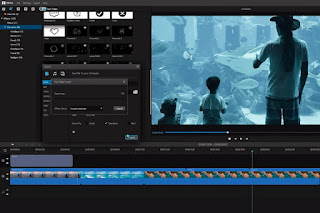




No comments:
Post a Comment