Do you want to know how to record on Roblox on Windows/Mac in 2021? Well, if you are totally new to the gaming world you may not know the method of recording Roblox.
Roblox is an online social gaming platform that you can use not only to play the game but also to design your own game using simple options. Roblox has a built-in screen recorder but it does not record the audio. So the major problem of most users is to know how to record Roblox with voice.
This article will clear all of your confusion and will guide you through the practical steps on how to record on Roblox Mac and how to use Roblox Screen recorder Free.
How To Record Roblox Game With Built-In Recorder
If you want to record the Roblox gameplay, it is better to use the built-in recorder as it makes it super easy for you to record gameplay and upload it to YouTube. It is quite a simple process that will require you to follow only three steps. Let's go through the practical steps to learn how to record Roblox gameplay using an in-built recorder.
Step 1:
Launch the Roblox game on your computer, open the app and you will see the three-line button.
You can find it on the upper left corner of the main screen as soon as you open the Roblox game. Go to the Preference Page by clicking on the three-line button.
Step 2:
On the preference page, you will see the "Record" tab, click on this tab to go through more settings about the video and screenshot creation.
Here it is worth mentioning that you will only be able to record video and upload it on YouTube when you are the host of gameplay channels.
In case, you are not the host you can still create the short videos and are allowed to store them only in the local drive.
Step 3:
After you have opted to record the video, the red-colored "Record Button" will appear that will enable you to record Roblox gameplay.
Click this button to record a video and then click again to complete the video recording process.
The need for another recorder arises when the users come to know that they are not able to record video in various formats with voice. Moreover, one of the most confusing limitations of Roblox's built-in recorder is that it does not allow you to record the video longer than 30 minutes.
So if you want to know how to record Roblox gameplay with voice and create longer videos with various formats, you should consider using the best screen recorder on Windows/Mac - iMyFone Filme.
Record Roblox Game With Best Screen Recorder On Windows/Mac - iMyFone Filme
iMyFone Filme is a super simple and easy-to-use tool that allows you to record Roblox gameplay on PC/Mac and iPad. It has a built-in video recorder that allows you to record Roblox gameplay with sound.
The best part is that it has powerful editing functions and advanced options like splitting, voice-over, trimming, cropping, and adding effects that will help you in creating amazing Roblox gameplay videos.
● 100% safe to use.
● Allows you to record videos in various formats.
● No time limits.
● Perfectly compatible with windows and Mac.
● Allows you to make videos using various transitional effects.
● Comes up with built-in effects and an amazing layout design.
● Highly understandable for beginners who want to gain expertise in Roblox gameplay recording.
Step 01:
The process starts from downloading the iMyFone Filme app to your computer. You can download it for FREE to your Windows device. Click the download link, click on the .exe file and let the app install on your PC.

The installation will be immediately completed after your device's permission.
What are the limitations of Roblox's built-in recorder?
The need for another recorder arises when the users come to know that they are not able to record video in various formats with voice. Moreover, one of the most confusing limitations of Roblox's built-in recorder is that it does not allow you to record the video longer than 30 minutes.
So if you want to know how to record Roblox gameplay with voice and create longer videos with various formats, you should consider using the best screen recorder on Windows/Mac - iMyFone Filme.
Record Roblox Game With Best Screen Recorder On Windows/Mac - iMyFone Filme
iMyFone Filme is a super simple and easy-to-use tool that allows you to record Roblox gameplay on PC/Mac and iPad. It has a built-in video recorder that allows you to record Roblox gameplay with sound.
The best part is that it has powerful editing functions and advanced options like splitting, voice-over, trimming, cropping, and adding effects that will help you in creating amazing Roblox gameplay videos.
Notable Features
● Free customer support.● 100% safe to use.
● Allows you to record videos in various formats.
● No time limits.
● Perfectly compatible with windows and Mac.
● Allows you to make videos using various transitional effects.
● Comes up with built-in effects and an amazing layout design.
● Highly understandable for beginners who want to gain expertise in Roblox gameplay recording.
Step 01:
The process starts from downloading the iMyFone Filme app to your computer. You can download it for FREE to your Windows device. Click the download link, click on the .exe file and let the app install on your PC.

The installation will be immediately completed after your device's permission.
Step 2:
After successfully launching iMyFone Filme Screen Recorder, click on the app icon. On the main screen, you will see the File menu. Go to the File and hover over the New Project.
After successfully launching iMyFone Filme Screen Recorder, click on the app icon. On the main screen, you will see the File menu. Go to the File and hover over the New Project.
Step 3:
In the New Project section, you will see the Screen Record button at the top of the screen. Click on the screen record button and a rectangular area will appear which will be the recording area of the Roblox game.

Step 4:
When you click on the recording button, the recording will start and you will be able to see the timer.

Click on the pause button to pause the recording.
The completed recording will automatically be imported to the Project Media of Filme. After getting your video in the timeline, you can proceed with all the editing options provided by iMyFone Filme.
In the New Project section, you will see the Screen Record button at the top of the screen. Click on the screen record button and a rectangular area will appear which will be the recording area of the Roblox game.

Step 4:
When you click on the recording button, the recording will start and you will be able to see the timer.

Click on the pause button to pause the recording.
The completed recording will automatically be imported to the Project Media of Filme. After getting your video in the timeline, you can proceed with all the editing options provided by iMyFone Filme.

Step 5:
After editing the video and including the transitions, effects, and other desired editing options, click on the Export button above the timeline. choose the desired destination file format and the file name Here you can also adjust the frame rate and other settings.
Recommended: Other Roblox Screen Recorders To Record Roblox Game
Some other prominent Roblox screen recorders include:
Bandicam
● A simple Roblox screen recorder with easy functionality.
● Has very few bugs.
● Allows Roblox gameplay recording with voice.
● Can record 4K ultra HD gameplay videos.

Camtasia
● Famous screen recorder that allows Roblox video recording with advanced video editing options.
● Enables you to add music or audio files into the videos.
● Provides full and partial screen recording options.

Screencast-o-Matic
● Easy to use.
● Attractive set of features available.
● Allows the full-screen recording only and does not provide partial screen recording options.

Apowersoft iPhone/iPad Recorder
● Allows Roblox gameplay recording with audio.
● Screen mirroring and screen capture functions are also available.
● Roblox videos immediately get stored on your iOS device.
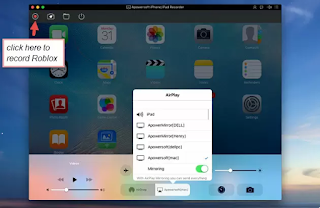




No comments:
Post a Comment