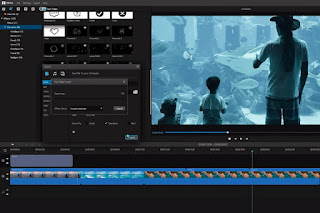Always wanted to showcase your talent of a changed voice and wanted to impress your friends during different meetings. Then iMyFone MagicMic is the perfect solution for you to get used to. Only after the novel coronavirus broke out, we rely most on video conferencing apps such as Google Meet, Zoom, etc, to not only conduct online corporate meetings but also school and university lectures were delivered across these apps.
It helped us to connect from the world outside while everyone stayed inside. And trust us, we know that you might actually be bored with the same consecutive routine of logging in and resuming back into the meeting with the same old conversations.
Although virtual meetings have worked out as saviors in these times, it is hard to keep that level of engagement in our meetings, which we used to have face to face. Well that being said, we have come up with an entertaining option for you to use, and you can apply this while attending meetings via Zoom or Google Meet, and you and your friends can laugh your hearts out while using the feature. Follow the steps below, and enjoy.
Part 1: How to Change Voice in Zoom
For you to enjoy the voice changer app in Zoom, keep the iMyFone MagicMic app running in the background and open Zoom on your desktop. Click on the gear icon next
Then, you need to select ‘Audio’ from the navigation menu which is on the left.
Now, you need to press on the drop-down menu which is next to the Microphone option to expand it and select ‘Microphone (iMyFone MagicMic)’ from the options as the designated microphone. Now you will b
Part 2: How to Change Voice in Google Meet
For you to use the voice changer in Google meet, you need to log into meet.google.com on the desktop or any browser app which you are using. Once you log in, you need to click on the settings icon in the right corner of the screen. The iMyFone MagicMic would be running in the background.
The audio and video settings dialog box will then appear on your screen and then click open. Next, click on the drop-down menu which is under the Microphone to expand the options.

Select ‘Microphone (iMyFone MagicMic)’ from the list, and click on ‘Done’ to save the changes. Now any effect you apply will appear on your google meet.
Part 3: Best Real-time Voice Changer - iMyFone MagicMic
iMyFone MagicMic is the best voice changer that can be used for a second life, and it is also a very simple voice changer tool that can work well across various platforms such as Zoom, Google Meet, etc.
iMyFone MagicMic is also available on Windows and is easily compatible across various apps such as TwitchLab, Xsplit, etc. People can also use it in different games such as PUBG, CSGO, Fortnite, etc.
Also, iMyFone MagicMic is an amazing tool that can work with various features on video conference apps such as Zoom, Google Meet, Skype, etc. Basically, this app is actually a real-time voice changing tool, and surprisingly it has about 24+ voice changing tools that give users like us a great experience.
For you to enjoy this app, you can easily follow the guidelines which are mentioned below to download and record voice on iMyFone MagicMic.
Step 1: Download the app on your device (Computer/Laptop preferably). The best thing about this app is that it is 100% compatible with windows and works like magic.
Step 2: For you to successfully install the iMyFone MagicMic app, you need to make sure that the third-party apps are enabled while you are installing the app on your device. For the purpose of this, you will be asked in order to permit your browser to install APKs for the first attempt.
Step 3: After you have installed the app on your desktop, the next step is to run it. Once you open it, you will be able to find amazing audio effects tools, and then you can choose any of them according to your choice.
Step 4: Import your voice in the app and then you will be able to choose a desired audio effect and then easily apply it to the clip.
Step 5: Your voice will thus be changed with the help of a second life voice changer. You can also enjoy a great experience with this creative app.
iMyFone MagicMic has a large number of benefits for its users which makes it the best real-time voice changer for Zoom, and Google Meet voice changer. It has a very user-friendly interface and you can easily access whatever you want from the app within a few seconds, by easily locating things that you need.
Secondly, it is also very easy for beginner users to incorporate the voice changer within their device, and lastly, there are about 24+ voice changer effects which users can choose from to use the app on their device for effective use.
However, although many users are using voice assistants more often, there is still great concern over the data these devices collect and the companies behind the apps on those devices. Another disadvantage is that voice assistant as a channel provide less enriching interactions than other platforms.
Conclusion:
Using the iMyFone MagicMic filters in video-conferencing apps like Zoom and Google Meet is very easy to use. There are also many effects in the free version of iMyFone MagicMic which can be used as a voice changer for Zoom, and google voice changer as well.
To have complete access to their wide range of effects, you are required to purchase the Pro version of the app. It is also very easy for you to change and switch back to your normal microphone. While you can change and switch your microphones during meetings as well, it is advised by us that you should switch before meeting to avoid any glitches.
Now that you are aware of the best voice-changing app i.e iMyFone MagicMic, you can use this to impress your friends and have a light-hearted conversation with friends, but remember that using voice-changing apps for illegal purposes can get you into serious trouble. So have fun, and do not forget to give your review on the app we have suggested to you.